Our team has been placing Dynamics GP orders for decades and we have always told companies that we can only place orders for them if we are their official “Microsoft Partner of Record”. Apparently that has now changed, and orders can be placed by any partner.
Every Microsoft Dynamics GP customer is attached to an official “Microsoft Partner of Record”. This is usually the partner that you purchased the software from originally. Or perhaps you processed a “Change of Partner” form sometime along the way and now you have a new Partner of Record. This Partner is the only one who can access your system details, registration keys and other important info that helps them support your Dynamics GP software better. In times past, they were the only ones who could place an order for you.
Now Microsoft Dynamics GP customers can set up a PIN code that allows them to place an order with a Non-Partner of Record. Although I honestly hope you never had to do this….more on that later.
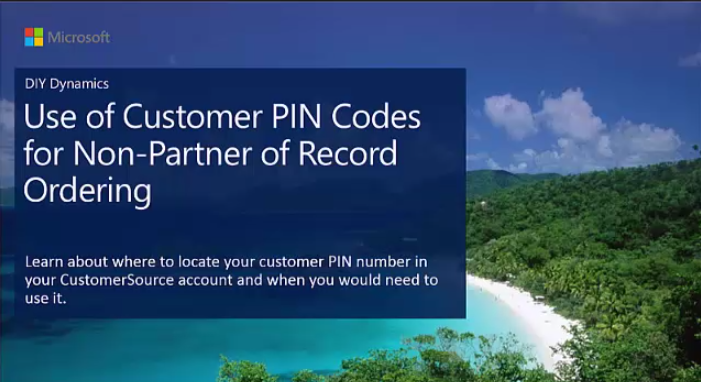
According to a Microsoft training video, “PIN codes have been put in place to allow a non-partner of record the ability to process an order for a customer if they have a customer’s four-digit PIN. PIN codes also add an extra layer of security to protect customers.”
The PIN code can be viewed or changed by the person at your company who is designated the customer care administrator. You can view or change the PIN in Customersource, the online customer portal you have access to if you are current on your Microsoft Enhancement Plan.
- First, log in to Customersource (as the customer care admin) https://mbs.microsoft.com/customersource/
- Select “My Account”
- Click on “Company profile”. On that screen you will see the field for customer order PIN.
- When you select “Change PIN” a box will populate where you are shown the old PIN and where you can enter a new four-digit number if you choose to update the PIN.
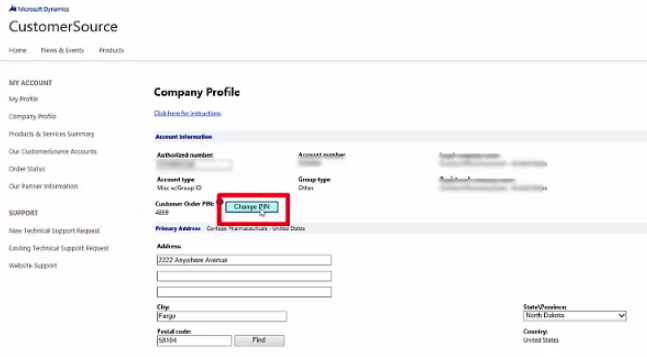
Here are a few key things to remember about your PIN code:
- The customer PIN is four digits and only made up of numbers.
- Your customer PIN code allows a non-partner of record to place an order.
- Your customer PIN will change:
- Automatically after an order is processed using the PIN
- Automatically after a Change of Partner request is processed
- Manually when the customer care administrator chooses to change it.
Should you actually use this PIN code?
I personally hope you will never need this PIN code. It is always a good idea to know who your official Dynamics GP Partner of Record actually is. (A good Partner won’t let you lose track of this). And it is always a good idea to place your orders through that partner as they have full visibility into your system and can offer you the best advice. If you just start placing orders willy-nilly without telling your current partner this will lead to a real mess.
But I suppose this PIN code could come in handy if your Partner of Record has gone out of business and you didn’t choose another one yet. Perhaps you want to place an order quickly to take advantage of a new user price promotion, while you are searching for a new relationship. But don’t remain an “orphan” for too long, choose a new Dynamics GP Partner of Record, such as CAL Business Solutions, and make it official.
Here are a few related articles to assist you in your search:
How to Divorce Your Microsoft Dynamics GP Partner
How to Change Your Dynamics GP Partner Of Record With Microsoft
How to Change the Administrator For Your CustomerSource Account
By CAL Business Solutions, Connecticut Microsoft Dynamics GP Partner, www.calszone.com












