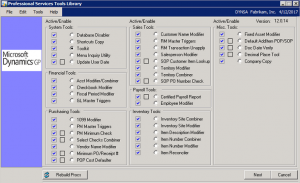Are you using the free Professional Services Tools Library (PSTL) tools available in Microsoft Dynamics GP?
Before 2012 Dynamics GP users had to pay a fee for these tools and they were not cheap. Then Microsoft made them all available for free. And now some of the most popular tools have been incorporated right into the main Dynamics GP system. But if you want to use the rest of the free PSTL tools they still need to be specifically installed or activated in your Dynamics GP system.
How are PSTL tools installed?
You must request the PSTL tools download from your Microsoft Dynamics GP partner. They are no longer available to download via Customersouce.
You can find instructions online to install these tools on your own but it is honestly not as easy as it looks. For example, there is an issue when installing these PSTL tools in Dynamics GP 2015 that our team has figured out. And installing them for Dynamics GP 2013 is different than Dynamics GP 2015. The safest option is to have your Dynamics GP partner, CAL Business Solutions, install and train you on how to use these tools.
Plus, many of the PSTL tools are very powerful and can actually be somewhat dangerous if used in the wrong way (or by the wrong person).
Why are PSTL tools dangerous?
Using PSTL tools you could modify, change or delete things that can never be fixed. There is no UNDO button. For example, you could change the ID numbers for all your accounts or combine inventory items numbers. That can be helpful when done as part of a company strategy but potentially scary if done carelessly!
Many of the tools require a System Administrator “sa” password, so that prevents all users from accessing them. However, we recommend:
- Always do a full backup of your system before using the PSTL tools.
- Use the PSTL tools at a time when no other users are logged in.
- Do an audit of user security roles. Watch the video “10 Scary Things Users Can Do To Screw Up Their Dynamics GP System”
PSTL Library Tools Explained
Now that you are aware of those details, here is an explanation of the function of each of the Microsoft Dynamics GP PSTL tools so you can determine which of these free tools would improve your system.
Systems Tools:
Database Disabler*
This tool allows the “sa” user to disable any company database. Once the database is disabled, the company option is removed from the Microsoft Dynamics GP log in window. The company database can easily be reactivated.
Shortcuts Copy
Use this tool to copy the Shortcuts options from one user to another user with the click of a button. With the Shortcuts Copy tool, you don’t have to manually set the shortcuts up for each user on the system. This is especially useful when macros are used with a window (e.g., Purchase Order entry to always add item).
Toolkit*
Use Toolkit to rebuild the GL00105 table, re-create Dex Procs, rebuild indexes, recreate tables, and check identities of tables all within Microsoft Dynamics GP.
Menu Inquiry Utility
The Menu Inquiry Utility allows you to see all of the commands on the menus, whether they are hidden or not, and helps identify where those commands come from (which product) and other properties of the commands.
Update User Date
The Update User Date utility will automatically update the User Date in Microsoft Dynamics GP to the next date at midnight each day. The application will run in the background as long as Microsoft Dynamics GP is open.
Financial Tools:
Account Modifier/Combiner*
You can change previous account numbers into new account numbers or combine existing accounts with the Account Modifier/Combiner tool. This tool can identify which one of these activities you are trying to perform.
Checkbook Modifier
This tool allows changes in checkbook IDs to take place. You can change an existing checkbook ID to a new checkbook ID without any loss of work, open, or historical records.
Fiscal Period Modifier
Use the Fiscal Period Modifier to change fiscal year definitions and reset data in the open and history tables. NOTE: this is a very powerful tool and should never be used without serious evaluation.
General Ledger Master Record Triggers
This tool allows you to create General Ledger account master records and replicate records to another database on the same server. You can also choose to replicate these records to some or all of your companies.
Purchasing Tools:
1099 Modifier
This tool allows you to update the 1099 amounts for vendors who are not set up as a 1099 vendor for the year or a portion of the year. This tool will only modify records that are already paid and should be 1099 records for the year selected. If you have any work or open records that haven’t been paid but were entered/posted while the vendor was not set up as a 1099 vendor, those records will not be changed. You need to execute this tool the next year prior to printing 1099 reports to be sure that work and open records that were paid in the new year, get updated.
Payables Management Master Record Triggers
This tool allows you to add a vendor and vendor address master record and replicate records to another database on the same server. You can also choose to replicate these records to some or all of your companies.
Payables Management Minimum Check
Use the Payables Management Minimum Check tool to set a minimum amount for your Payables checks within the Select Checks process.
Select Checks Combiner
Use this tool to consolidate checks to match the same vendor when users are appending to an existing checks batch. This can be useful if users frequently build batches of Payables checks and select different document number ranges or date ranges.
Vendor Name Modifier*
Use this tool to change the Vendor Name. You can change an existing vendor name to a new vendor name without any loss of work, open, or historical records.
Minimum PO/Receipt Number
This tool adds the ability to prevent Purchase Order Processing from defaulting to the next PO Number or Receipt Number. You can set the default to a number before the current PO number when a previously existing PO number is deleted. You can also set the minimum PO Number default, so defaults will never go below the set amount.
POP Cost Defaulter
Use this tool to specify the default cost for a purchase order document.
Sales Tools:
Customer Name Modifier*
Use this tool to change the Customer Name. You can change an existing customer name to a new customer name without any loss of work, open, or historical records.
Receivables Management Master Record Triggers
Use this tool to create customer and customer address master records and replicate records to another database on the same server. You can also choose to replicate these records to some or all of your companies.
Receivables Management Transaction Unapply
This tool enables you to unapply documents in the history table and automatically move the records back to the open table even if there are discounts and/or writeoffs associated with the document. You can reapply the records as needed. Using this tool can be a good alternative to removing history and reentering data if records were applied incorrectly.
Watch our RM Transaction Unapply video tip.
Salesperson Modifier*
Use the Salesperson Modifier tool to change current Salesperson IDs. The result is a new Salesperson ID with no data lost or having to be reentered into the system.
Sales Order Processing—Customer Item Lookup
Use this tool to store customer-specific ordering history, as well as the last invoice date and the last price used, and view that information from within Sales Order Processing Entry and the Sales Item Detail windows.
Territory Modifier*
This tool allows changes in territory IDs to take place and the process mirrors that of how account numbers are changed. The user is able to change an existing territory id to a new territory id without any loss of work, open, or historical records. Just by clicking the convert button the records are updated.
Territory Combiner*
Use the Territory Combiner to combine an existing Territory ID with another existing Territory ID without any loss of work, open, or historical records.
SOP PO Number Check
Use the SOP PO Number Check to verify the Customer PO Number field for duplicates as data is entered into the field on both the SOP Entry window and the SOP Customer Detail Entry window.
Payroll Tools:
Certified Payroll Report
Use the Certified Payroll Report with US Payroll to add a project number to employees’ hourly transactions and track them on a per project basis. This tool will also capture information posted from the Timesheet Entry window in Project Accounting Timesheet Entry. You can print these transactions on a weekly report and view employees, departments, job titles, and pay codes by project.
Employee Modifier
This tool allows the user to change an existing employee ID to a new employee ID without losing any work, open, or history records.
Inventory Tools:
Inventory Site Combiner
This tool allows you to combine Site/Location Codes without losing any data.
Inventory Site Modifier
This tool allows you to change the current Site/Location Code to a new code without losing any data.
Item Description Modifier
Use this tool to change Item Descriptions. You can change an existing item description to a new item description without any loss of work, open, or historical records.
Item Number Combiner*
Use the Item Number Combiner to combine existing item numbers. The old item number is removed from the system after the combine process is finished. All Work, Open, and History records are combined into the new item number.
Item Number Modifier*
Item Number Modifier is like other modifier tools in that it allows the user to change a current inventory item number to a new number without losing any work, open or history records.
Item Reconciler
Item Reconciler allows you to reconcile Inventory. The Reconciler’s function is the same as the reconcile functions built into Microsoft Dynamics GP with one exception: only those items that need reconciling will be reconciled using Professional Services Tools Library. This can increase performance if all items don’t need to be reconciled.
Misc. Tools:
Fixed Asset Modifier
Use this tool to reclassify an asset code within the Fixed Assets module. All tables throughout the system will reflect this change.
Default Add Item POP/SOP
When activated, Default Add Item will automatically mark the Add Item selection in the Options menu for the following windows: Sales Transaction Entry, Purchase Order Entry, Receivings Transaction Entry, Purchasing Invoice Entry. The Add Item selection can be marked or unmarked normally after Default Add Item is activated. However, it will default to marked instead of unmarked.
Doc Date Verify
When Doc Date Verify is activated, and a document date is entered, a check will be performed to determine whether the document date is in a valid fiscal period or if the fiscal period is closed. If the date does not fall within a valid fiscal period, a message will be displayed and the user will not be allowed to continue until the date is in a valid period. If the Document Date falls within a period that is closed, a message will be displayed that will allow the user to correct the date or continue on leaving the date. This functionality is available in the following windows: Payables Transaction Entry, Receivables Transaction Entry, Invoice Entry, Payables Manual Payment Entry, Sales Transaction Entry, Inventory Transaction Entry, Cash Receipts Entry, Purchase Order Entry, Receivings Transaction Entry, Purchasing Invoice Entry.
Watch our Doc Date verify video tip.
Decimal Place Tool
When the Decimal Place tool is activated, both Payables Management checks and Payroll checks will have the Check Amount in Words truncated to two decimals. This tool would be used if the currencies in Microsoft Dynamics GP were changed to more than two decimals. In this situation, the checks will print with more than two decimals, which can alter the amount of the check.
Company Copy*
This tool allows the setup and report option information from one company to be copied to another company within Microsoft Dynamics GP. You can choose the modules for which information will be copied from the source company to the destination company.
These tools were formerly part of PSTL but can now be accessed from within the main Dynamics GP system:
Vendor Combiner*
Use the Vendor Combiner tool to combine a current vendor ID with another existing vendor ID. The original vendor ID is removed from the system after the combine process is finished. Data integrity is ensured as no data is lost, and work, open and history records are combined into the new vendor.
Vendor Modifier*
Use this tool to change an existing vendor ID to a new vendor ID. You will not have to manually enter a new vendor ID and reenter all open invoices. You can use the Vendor Modifier to update all work, open, and history records while ensuring data integrity at the same time.
Customer Combiner*
Use this tool to combine a customer number into another customer number without losing any data. The Customer Combiner removes old customer numbers from the system and recalculates the Summary records to include both customers’ summary information.
Customer Modifier*
Use this tool to change customer numbers without manually entering new customer numbers and changing open invoices. The process is similar to the procedure used to change account numbers.
NOTES:
Items marked with an * require users to be logged in as a user that has “create” permission in SQL Server. The “sa” and “DYNSA” users have these privileges. These privileges can also be assigned to specific SQL users.
All tools are available for the core modules including General Ledger, Receivables Management, Payables Management, Sales Order Processing, Purchase Order Processing, Inventory, Bank Reconciliation, Inventory, Payroll, Bill of Materials and Multicurrency. Some tools are available for additional modules such as Project Accounting, Human Resources and more. See page 3 of the Dynamics GP PSTL PDF for more details.
Which of these PSTL tools can you use?
Don’t let us scare you. Some of these tools are potentially dangerous because they are so powerful, but they are excellent tools that can save quite a bit of time and dramatically improve your Dynamics GP system.
Contact CAL Business Solutions today to get a quote to have the free Microsoft Dynamics GP Professional Services Tools Library (PSTL) installed on your system today. Contact sales@calszone.com or 860-485-0910 x4.
By CAL Business Solutions, Connecticut Microsoft Dynamics GP Partner, www.calszone.com