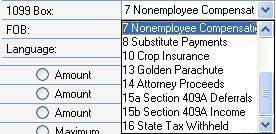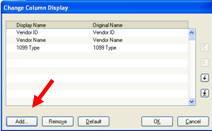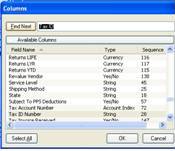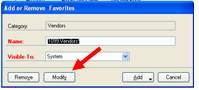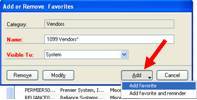Many of us work with Vendors that require 1099’s at the end of the year. This tip will contain information about getting Microsoft Dynamics GP to help you work efficiently.
PART 1: Good News from Version 10
Microsoft has (finally) added the ability to define which box the 1099 amount prints.
PART 2: View 1099 Vendors’ Tax ID Information
- Open SmartList.
- Open Vendors
- GP versions 9 and 10 (possibly v.8) have a pre-formatted SmartList Favorite called “1099 Vendors*”
- Click on COLUMNS
- Click on ADD
- Type “Tax ID” and click “Find Next”
- Click OK
- The SmartList will now show you your Vendor’s Tax ID info.
- Click Favorites
- Click Modify (if you want to add this column to the default SmartList)
- If you want to add as a new SmartList, type in a new name (i.e. 1099 Vendors w/Tax ID) click Add>>Add Favorite
***************************** To Be Continued ***********************************
Next Month’s tip will be:
- Filtering 1099 Vendor’s w/Tax ID to only show those missing Tax ID.
- Setting up reminder to alert you of any 1099 vendor missing Tax ID.
- Using the Letter Writing Assistant to request W-9’s from vendors.