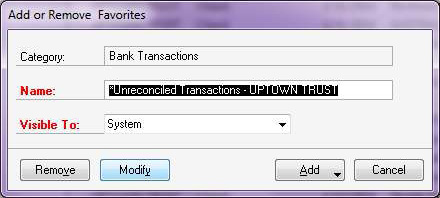Watch a Video Demo: Microsoft Dynamics GP Video Tip: SmartList of Unreconciled Bank Transactions
You can access SmartList by choosing Microsoft Dynamics GP menu >> SmartList. You can use SmartList to create customized inquiries to provide easier, faster access to information stored in the Microsoft Dynamics GP system, including information about accounts, customers, employees, vendors, transactions, and items. You can print or export the search results, or display them on the screen.
SmartList uses sets of predefined search criteria, called favorites. The favorites are listed on the left side of the SmartList window. Some of the criteria within each SmartList favorite are used to create a default search, or view, for each favorite. You can modify the view to create a variety of customized views. You can access a list of SmartList Favorites that you can view, print, or modify when you select SmartList Favorites in the navigation pane.
-
- Open SmartList.(Microsoft Dynamics GP>>SmartList)
Note: For tips on adding a Shortcut to your Navigation Pane or Toolbar, search for CAL Tips on Navigation.
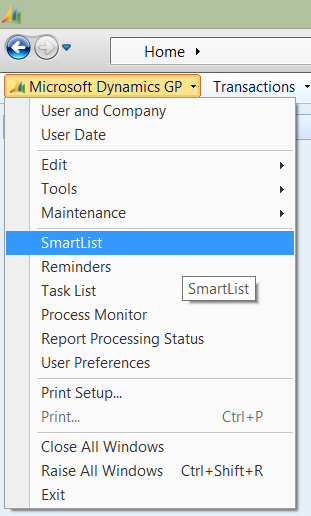
-
- Click on Bank Transactions folder under: Financial>>Bank Transactions.
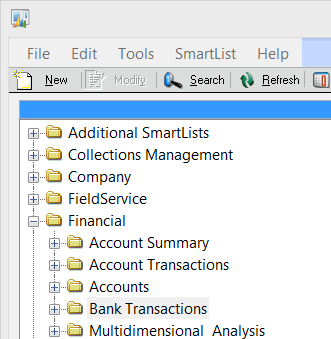
-
- Click “Columns” and add the following columns:

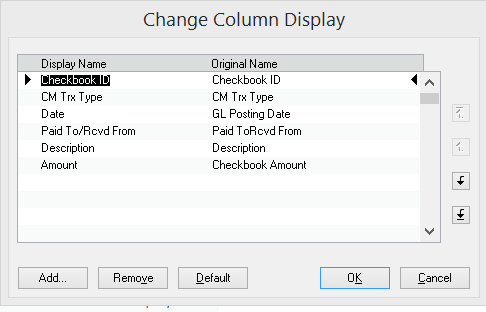
**Note: You can change the Display Name. I chose to change “Checkbook Amount” to “Amount” and changed GL Posting Date, and added a “/” to “Paid ToRcvd From”. However, when you are looking for the columns, use the original name above.
Here is an example of what you will see in GP
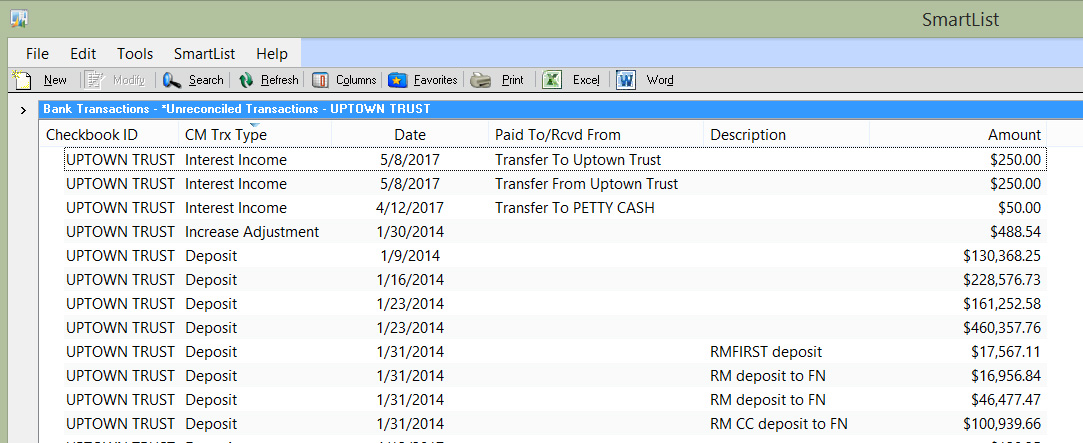
-
- Click Search and add filters to exclude reconciled and voided items. You can also limit to a specific account if you have more than one Checkbook.
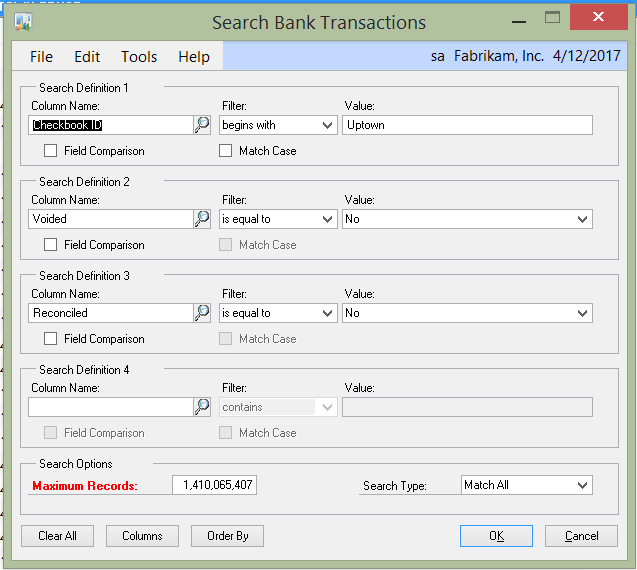
-
- Click Favorites, and change the name to something that makes sense for you. If you have more than one account, include the name in the description: