Does your computer seem sluggish? How long has it been since you cleaned your disk drive? As a best practice, the IT team at CAL Business Solutions recommends that our Dynamics GP, Acumatica and Cavallo SalesPad partners perform a disk cleanup at least once a month. This will delete temporary files, empty the Recycle Bin and remove a variety of files and other items that are no longer needed. By reducing the amount of unnecessary and temporary files on your hard drive your computer will run faster. You will especially notice a difference when searching for files.
Here are easy step-by-step instructions on how to perform a disk cleanup.
Step 1: In “File Explorer”, right-click on your “C” drive, then left-click on “Properties”.
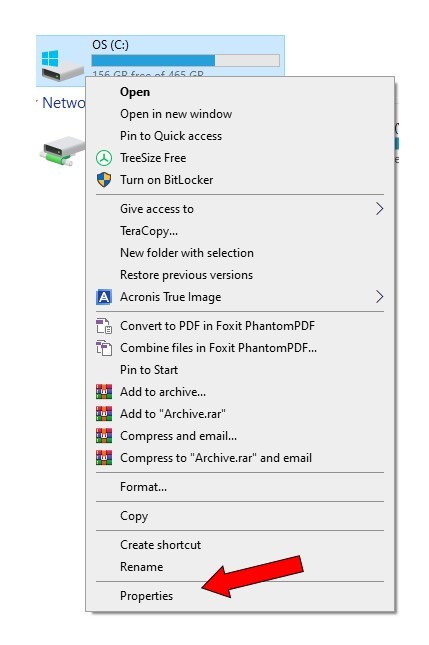
Step 2: Click on “Disk Cleanup”
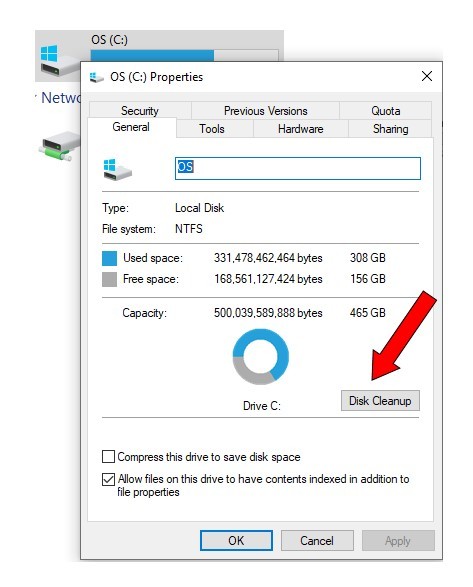
Step 3: Select all items under, “Files to delete”. Then click on, “OK”.
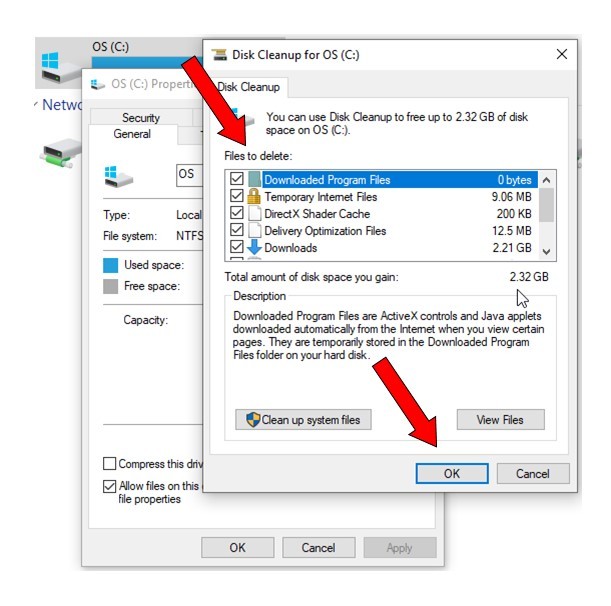
Step 4: Delete the selected files.
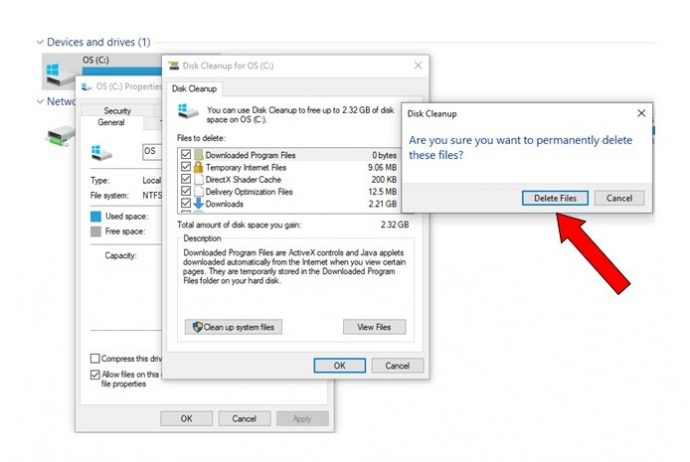
Step 5: Click on, “OK”.
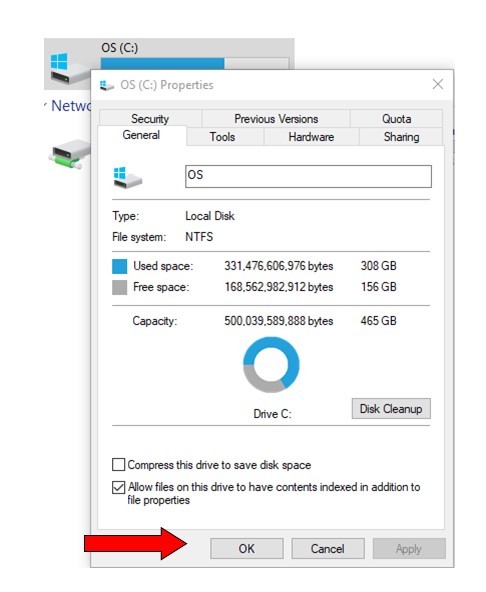
Step 6: Next, “Clean up system files” by once again, right-clicking on your hard drive and click on “Properties”.
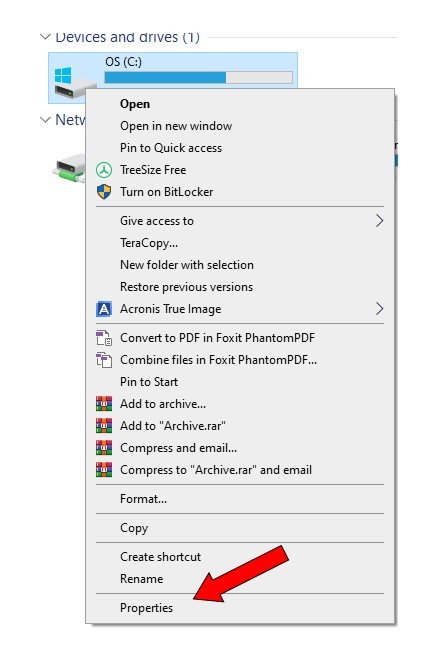
Step 7: Click on “Clean up system files”.
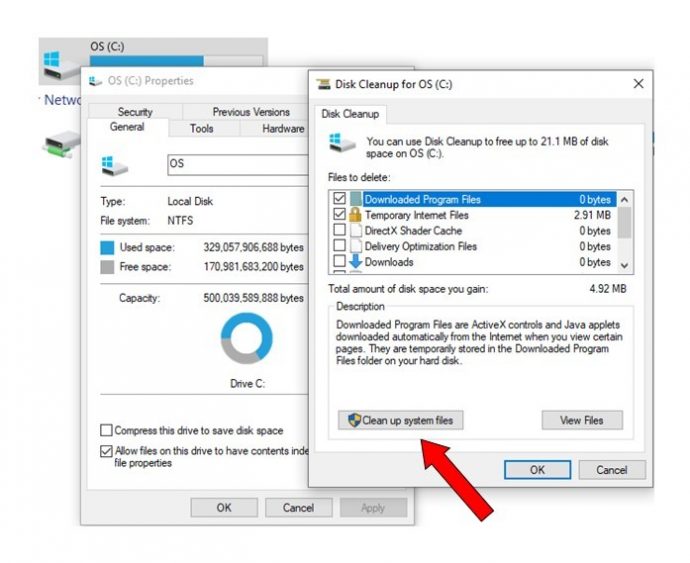
Step 8: Select all files under, “Files to delete” and hit, “OK”.
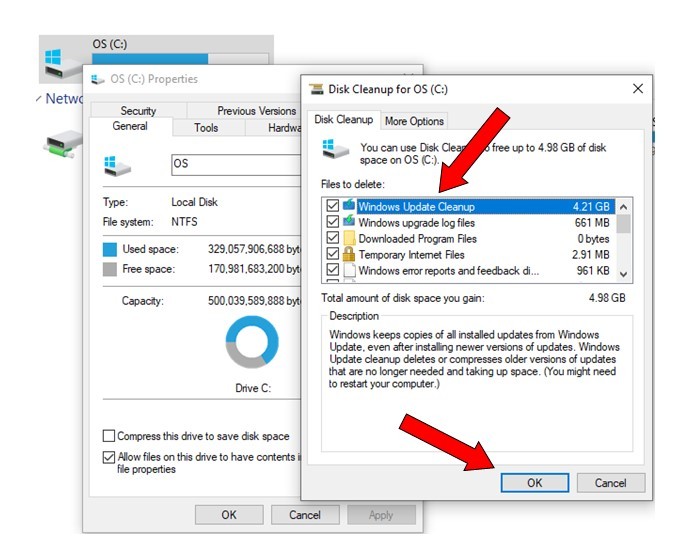
Step 9: Click on, “Delete Files”.
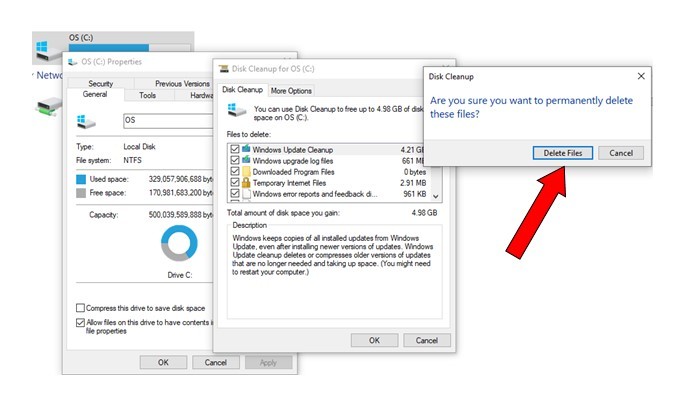
Step 10: Click on, “OK”.
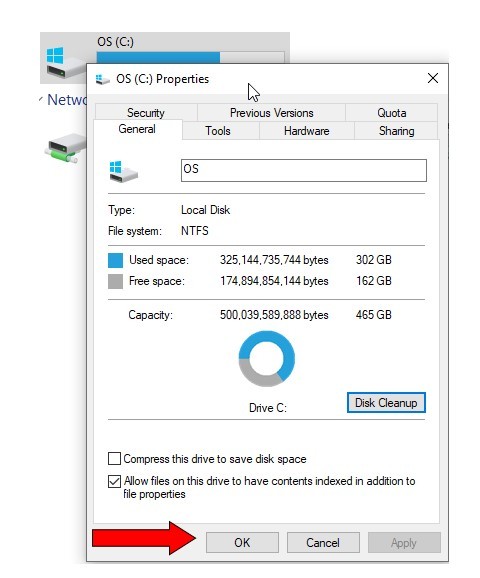
Your hard drive cleanup is complete.
If you can set a reminder to this once a month you could greatly improve the speed of your computer.
Will this help your Dynamics GP system?
Anything done to keep your computer running bug-free is good for Dynamics GP. That includes disk cleaning, defragmentation, and optimization. And of course, being current on your Windows updates and anti-virus protection. These are all important and common IT practices that will ensure all programs, including Dynamics GP, run problem-free.
By Randy Reiss, Network Administrator, CAL Business Solutions, www.calszone.com
***POST UPDATED AUGUST 10, 2020***











