It used to be that office walls were lined with file cabinets to hold all the paper documents. Sadly, some of them still are. But it is easier than ever to “go paperless”.
The Manual Way to Do This
Just out of habit, many of us still like to keep paper documents. We sort them, stack them in piles, and eventually (hopefully) file them neatly in folders. But paper documents take up space and can easily get lost.
We all know there is a better way, but it seems complicated. Or expensive. There is a painless way to scan and save documents right in Dynamics GP.
The Smart Way to Do This in Dynamics GP
In Dynamics GP you can scan a document then choose to save it in the GP database, or on a shared directory, or both.
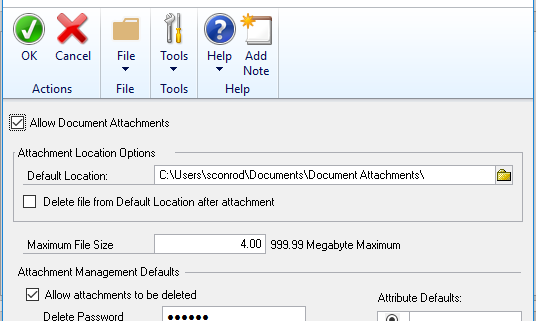
For example, on the new scanning/copying machines you can set it up so that the scanners send it to M:\User\directory. All you scans are in the one location. Then you can choose to move them to the right record in Dynamics GP.
You can attach multiple documents to Items, Customers, and Vendors and Transactions. I have seen people use this feature with all their receipts, especially expense reports. A paper invoice that is scanned (or sent as a PDF) can be saved with the voucher in Dynamics GP. You can scan and attach bank files so as you do a bank reconciliation you have the file right in front of you at month end. Other examples of documents you might want to save with an individual record are W9 forms, Contracts, Sales Tax Certificates, Customer PO’s, and more.
Plus, if auditors are looking for a document it is right there in the database and it can be viewed or reprinted.
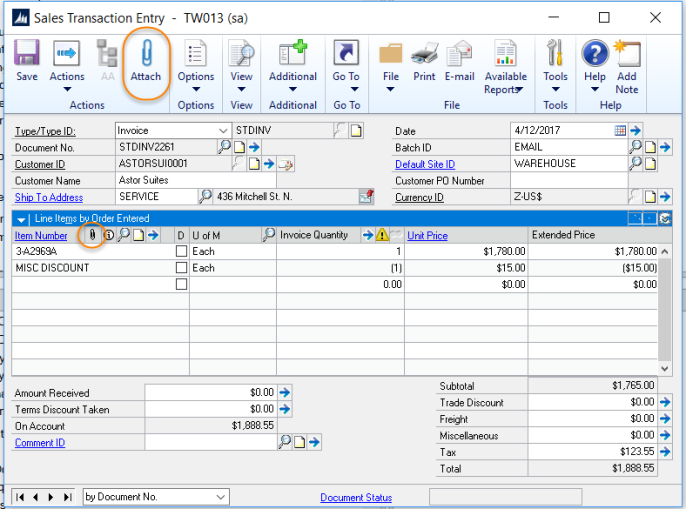
There are many add on products available for more advanced document management in Dynamics GP. However, one Dynamics GP client I worked with recently went paperless within 6 months, only using the internal out of the box features of Dynamics GP.
If you are interested in setting up this feature in your Dynamics GP system contact CAL Business Solutions 860-485-0910 x4 or sales@calszone.com
By CAL Business Solutions, www.calszone.com
Follow us: @CALerpNews on Twitter












