How to Use Bank Reconciliation in Microsoft Dynamics GP
You can use Bank Reconciliation in Microsoft Dynamics GP to enter and maintain checkbooks used to pay vendors, employees, distribute petty cash, and to reconcile bank statements. You can keep your reconciliation current during the month by balancing on a weekly basis and saving the reconciliation and then finalizing for the month-end. Here are detailed instructions on how to use Bank Reconciliation in Microsoft Dynamics GP:
Bank Reconciliation:
Trx>>Financial>>Bank Reconciliation
- Verify that all deposits have been grouped for the previous month and entered into GP.
a. Trx>>Financial>>Bank Deposits>>Bring up the Bank Account and verify that all receipts are new this month. No old receipts.
2. Go to Bank Reconcile:
a. Enter in the CheckbookID
b. Enter in the Ending balance for your checkbook
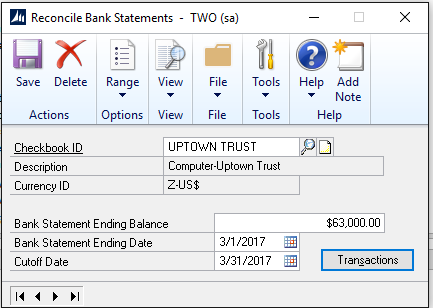
c. Enter in the Bank Statement Ending Date
d. Enter in the Bank Statement Cutoff Date
e. Click on Transactions
You will get the following:
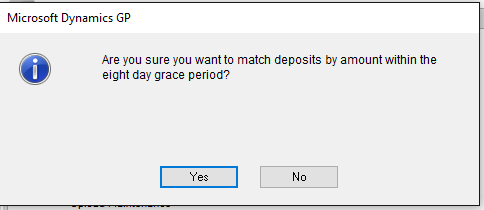
This will let you grab deposits made after the date if you needed them.
You can now mark the range beginning and ending of range and use the mark all.
If you have a check or deposit that has a wrong amount you can go to the line then go up to the blue arrow at the Payment or Deposit level
The following window will open:
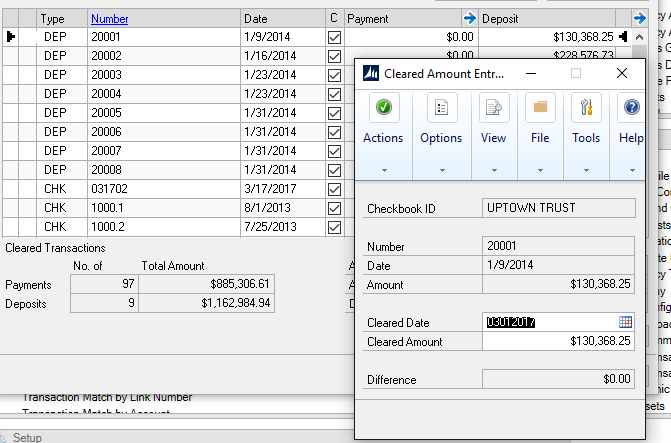
You can enter in the cleared amount. (this will also want you to make an adjustment to your checkbook later).

This will mark the window with the “I” for information. Which will show you the adjustment.
Once you are finished marking all transactions, go to Adjustments:
This is where you will enter in your:
- Interest Income
- Other Income
- Other Expense
- Service Charge
with the proper accounts and amounts.
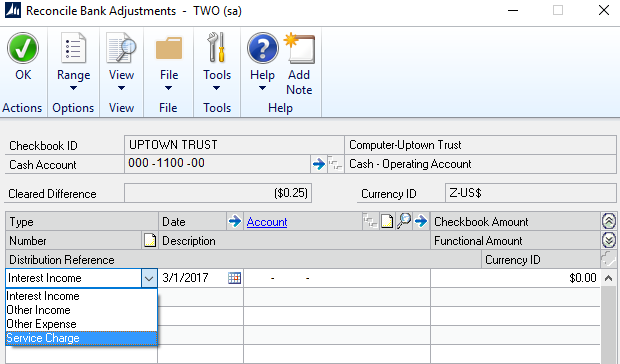
This will flow thru to your GL when you reconcile your bank account. When your account shows a Difference of $0.00, then you can reconcile.
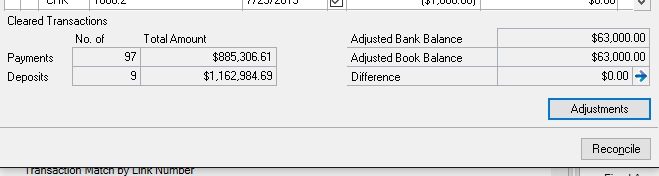
This shows you the number/amount of payments/transactions as well as the reconciled amount.
When you push the button for reconciliation you will get the following reports:

Then you are finished with the reconciliation for this month.
Just save the reconciliation, if you need to make additions to deposits or payments that did not make it thru the system, you can always save the reconciliation and make the entries and then come back in and reconcile.
If you are interested in Dynamics GP training or support contact 860-485-0910 x3 or support@calszone.com
Get more Dynamics GP Tips and Trick www.calszone.com/tips
By Susan M. Conrod, Senior Implementation Consultant, CAL Business Solutions, www.calszone.com










