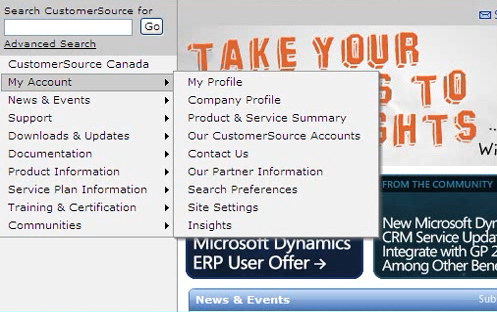Every Dynamics GP users should have access to CustomerSource. You can find self-help tools, product updates and downloads, business news, helpful documentation such as how-to articles and white papers, support resources, and training information. You’ll also receive access to valuable community tools like product forums and Knowledge Base for quick answers to your support questions. (Hint: This can cut down on support calls.)
Each individual needs their own CustomerSource profile to access the site. Setting up new user profiles for CustomerSource takes a few steps, but it is worth it.
Setting up New Users in CustomerSource
- Login to CustomerSource as the Administrator (Read the article: How To Change the Administrator For Your CustomerSource Account)
- In Menu on the left click My Account.
- Choose Our CustomerSource Accounts from the dropdown User menu.
- Click the Add New Professionals button.
- Enter the required profile information. The name and email are required. Use their company email alias, it does not need to match their Microsoft account/Windows Live ID email address, which will be associated later.
- The user can change their email preferences later but make sure to check the box at the bottom of the form to send invitation e-mail to this CustomerSource user to associate their Microsoft Account to this profile.
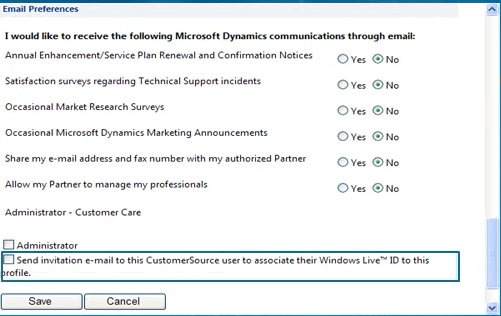
- Click Save.
If an individual in your organization didn’t receive the invitation e-mail to associate their Windows Live ID, review their profile again to verify that the e-mail address is correct. If you edit the e-mail address check the Send invitation e-mail to this CustomerSource user to associate their Windows Live ID to this profile option before saving the profile. This will generate another email invitation. If the individual has still not received their invitation have them check their junk mail folder.
Once they receive the e-mail inviting them to CustomerSource they will be instructed to sign in using Windows Live ID (now called a Microsoft Account), then click on the association link within e-mail invitation.
What is a Microsoft Account?
“Microsoft account” is the new name for what used to be called a “Windows Live ID.” Your Microsoft account is the combination of an email address and a password that you use to sign in to services like Outlook.com, OneDrive, Windows Phone, or Xbox LIVE. If you use an email address and password to sign in to these or other services, you already have a Microsoft account. If you use Hotmail or Windows Live Message you also already have a Microsoft account/Windows Live ID. You can sign up for a new Microsoft account anytime at https://login.microsoftonline.com/common/oauth2/v2.0/authorize?scope=service%3A%3Aaccount.microsoft.com%3A%3AMBI_SSL+openid+profile+offline_access&response_type=code&client_id=81feaced-5ddd-41e7-8bef-3e20a2689bb7&redirect_uri=https%3A%2F%2Faccount.microsoft.com%2Fauth%2Fcomplete-signin-oauth&client-request-id=fa5c1989-fdcb-4a89-a1c9-40557543af1d&x-client-SKU=MSAL.Desktop&x-client-Ver=4.58.1.0&x-client-OS=Windows+Server+2019+Datacenter&prompt=login&client_info=1&state=H4sIAAAAAAAEAA3Oy5ZDMAAA0H_p1qKipSy6oB4NKZkhgh06JFUc75qvn7lfcA85dlNzpxuc1g_TdnSUzXKIctvxRXU2ypzRLk6sEEJY6n0sCShprWDfxi9dcEgi0ZR5t8R8RvWivyZH6gFvlE0IMXJCNj-mfA1OSzM084VpcAC1bANp-aIOT2DuzVq7Jbha9WNaumSUjNQVOoVzqhXqjQVZ9zJ9Z1988Vej8PGdIYnbE049Er5XMM–4YUCUt1W23sO0Ja7744-06Za-wvtClIRIAT8ROAd85FE_lIIikyQpZVlOmaYyJkwvVUIQP_Ex7NSRRNr_989-pHOboCWEF-Wqmtu8nTPGRktboGTyYqPS0djHWSoq4p4KuL4WKuevZp7XU1YJOIL2PX1evgDg1Yx4VoBAAA&msaoauth2=true&lc=1033 duplicate accounts can cause headaches.
Please e-mail itmbssup@microsoft.com if you have any further questions.
CAL Business Solutions, Inc. www.calszone.com