In the October 2020 release of Dynamics GP, we added functionality to be able to set up a schedule to run Check Links outside of normal business hours using the Report Schedule window under Tools, click Routines and choose Company and Report Schedule with Dynamics GP Scheduled Check Links
Since then, we’ve had requests to add a Time to the unattended scheduling of Check Links and Reconciles and now it has been added to the Dynamics GP 18.5 release
With this new feature, not only can you schedule Check Links, Reconcile and reports to run daily, weekly, hourly, on weekdays or every so many days, but now you can also specify the Start Time you want those reports/tasks to be run, such as before/after business hours or on a non-peak time of the day.
**NOTE: There must be a trailing slash on the path in the Publish To Location field, such as in the example below. Refer to documentation on steps to set up Report Scheduler.
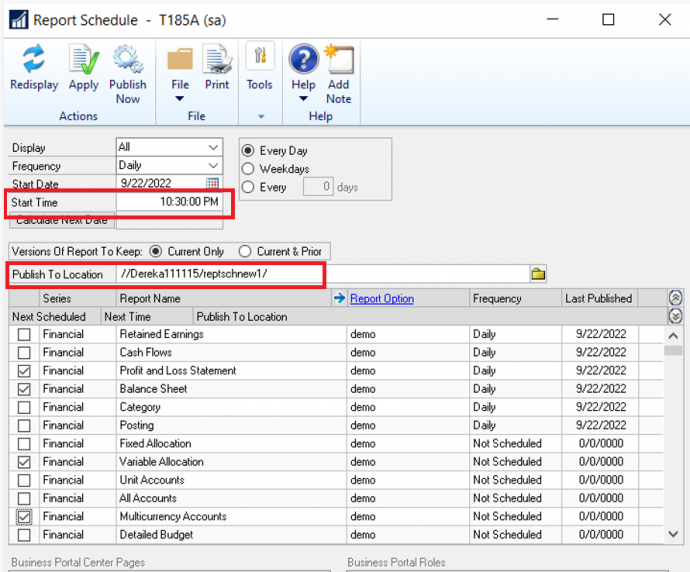
Related windows are the Report Setup window under Tools, click Routines and choose Company and Report Setup. You can define the default settings for published reports such as the default location, the Next Report File Name and the export file type (text file, tab-delimited, comma-delimited or HTML file).
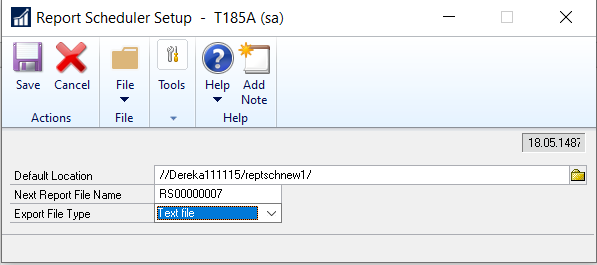
Also, in the Report Publishers window under Tools, click Routines and choose Company and Report Publishers where you can select the reports a user will publish. Reports the user is set up to publish will be marked.
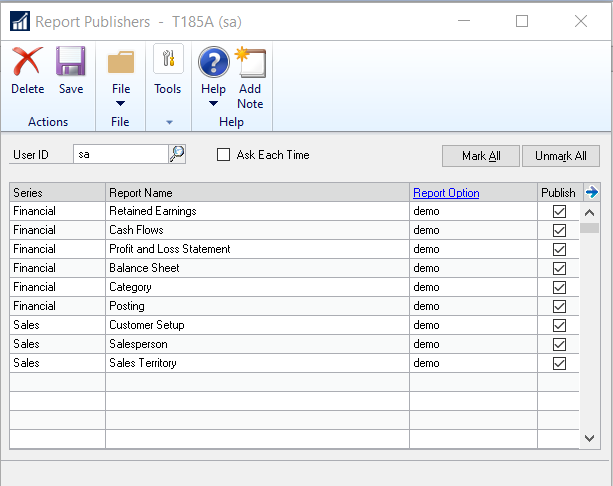
Hopefully this feature will give a bit more control on when reports and check links are run, and you enjoy the feature.
By CAL Business Solutions, Connecticut Microsoft Dynamics GP & Acumatica Partner, www.calszone.com
Read the original post at: https://community.dynamics.com/blogs/post/?postid=328be0a8-dd51-4163-87c2-cfcefdca4bff












