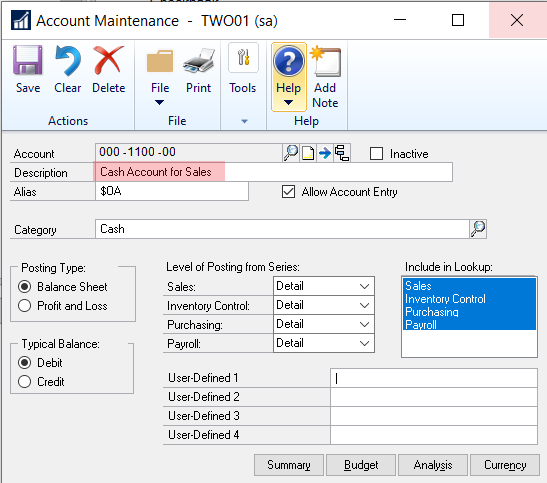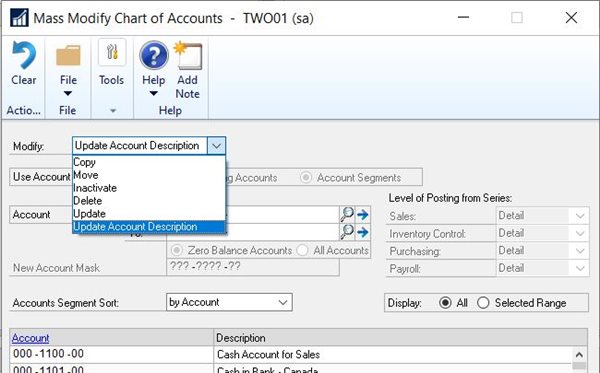Update Account Descriptions Using Mass Modify is a Financial feature added to Microsoft Dynamics GP in the October 2021 release.
We have added a new option to the Mass Modify Chart of Accounts window which will allow you to update the existing account descriptions to match the segment descriptions that make up that account. Microsoft Dynamics GP will take the description for each segment from the Segment Setup window and build a string to update your new account description. This modification can be processed on a single account or a range of accounts.
For example, if you have 3 segments and your account looks as follows 000-1100-00. The first segment represents your division, the second segment represents your accounts, and third segment represents your departments.
The current description of the account in the Account Maintenance window is ‘Cash Account for Sales’, but I want to update it to describe which division, account and department more specifically it is used for based on its segment’s descriptions.
You can see each segment’s description by going to the Microsoft Dynamics GP menu, point to Tools, point to Setup, point to Financial, and click on Segment. The table below has the segment description listed for each of my 3 segments on my example account.
| Segment 1 | Segment 2 | Segment 3 | |
| Segment ID | Division | Account | Department |
| Segment Number | 000 | 1100 | 00 |
| Segment Descriptions | Two, Inc | Cash | Sales |
I can now run the Mass modify Chart of Accounts tool to update my account descriptions by going to the Cards menu, point to Financial, and click on Mass Modify.
In this window you will see a new drop down for Update Account Description.
After selecting this new option, you can either choose to update all accounts or enter a To and From range. In this example we only want to update the account description on account 000-1100-00.
After clicking the Modify button the new account description will now match the 3 segment descriptions and appear as follows: Two, Inc-Cash-Sales
The account description in the Account Maintenance window is limited to 50 characters. Segment descriptions will be truncated if the total string of the combined segment descriptions are greater than 50 characters. In my example above, I have 3 segments so if my segment descriptions combined were greater than 50, this process would truncate each segment at 16 characters after compensating for segment separators (dashes).
(50 minus 2 separators = 48 divided by 3 segments) = 16 per segment
1234567890123456-1234567890123456-1234567890123456
TIP: It would be recommended to do this first in a TEST company to verify all information changes as you would expect as this change cannot be reversed if any errors arise.
Are you interested in Microsoft Dynamics GP? Contact us first. CAL Business Solutions 860-485-0910 or support@calszone.com
By CAL Business Solutions, Connecticut Microsoft Dynamics GP Partner, www.calszone.com
Read the original post at: https://community.dynamics.com/blogs/post/?postid=9c0b336d-a0e5-427f-af55-29f843b743cf