Many of our Microsoft Dynamics GP clients use Collections Management by Professional Advantage. They have recently added some nice new sorting options to the Notes (bottom window) on the Collections Management main screen. This sounds simple enough, but recently it caused an issue with a Dynamics GP user I was working. Some of the records were “hidden” because of the way she was sorting.
This user was sorting by “Action Date” and because of that, she couldn’t see the notes her boss had added to some records. “Promise to Pay” did not have an action date. The action date was 00/00/00. So that means the transactions where actually there, but due to the sorting were down on the bottom of the page. Since this user is in Collection Managements so often, she is not used to scrolling down to look at the very bottom of the list.
She went through everything and didn’t realize that you can now sort notes by “Created Date”, “Last Updated”, and by “Action Date”. Also on the notes, there is a blue button, that will just bring up notes and these also sort by the same criteria.
She figured this out the hard way. But with this tip, now you know in advance.
Collection Management new sorting features:
Below is sorted by Created Date: (see downward triangle)
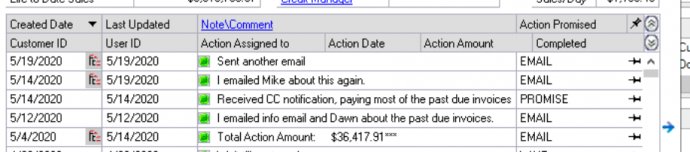
Now sorted by Last Updated

Now sorted by Action Date:

And the blue arrow on the side of the Note Window above also will allow you to sort by the same three dates.
And options:
Will allow notes to be shown based on what you choose
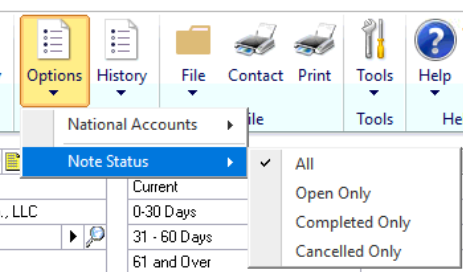
For more great Microsoft Dynamics GP tips and tricks visit www.calszone.com/tips
If you are looking for Microsoft Dynamics GP support and training contact CAL Business Solutions at 860-485-0910 x4 or sales@calszone.com
By Susan Conrod, CAL Business Solutions, www.calszone.com












