One of the most common support calls our team receives from our clients is when someone wants to add or delete a user from Dynamics GP. Here are the steps to follow:
How to Add a User to Dynamics GP
To add a user, you must log in as SA (system admin) or a user who has administrative privileges in Dynamics GP and in SQL Server.
Go to Administration>>System>>Setup
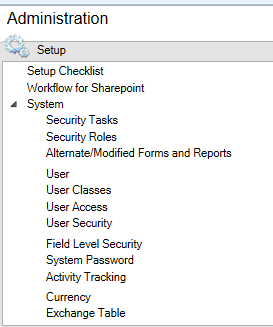
User: Setup the user with an ID and password.
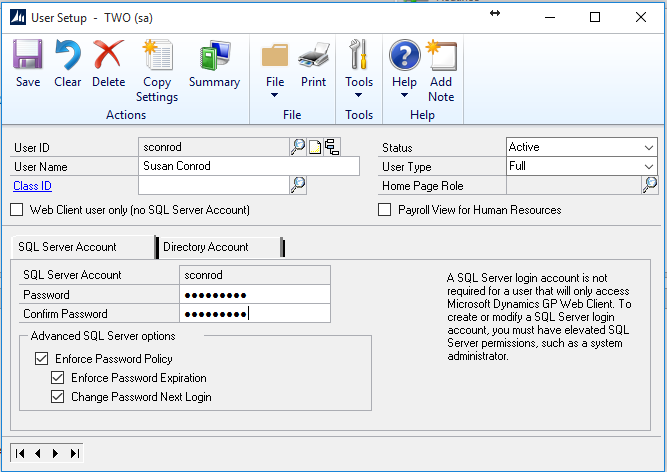
Most of the setup is simple. Enter the:
- User ID:
- User Name:
You can go to “Copy” once you create the user and copy the setting from another user that has similar or the same rights that you want this user to have.
If you use the Advanced SQL Server options:
- This will follow your Active Directory Settings
- It will follow the expiration policy of Active Directory and expire based on your current expiration dates.
- You can give the user a temporary password and when they login it will immediately ask them for a new password.
If you go to “Copy settings” you will get the following screen first:
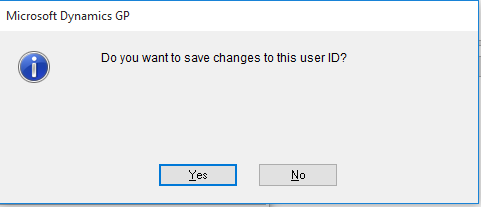
If you have collections management installed you will get the next screen:
Do you want to add them as a collector?
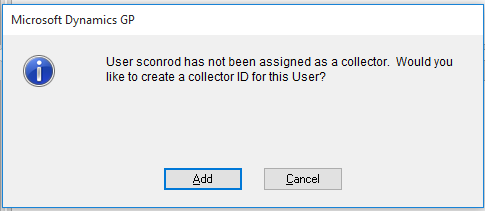
Then you will get the copy options:
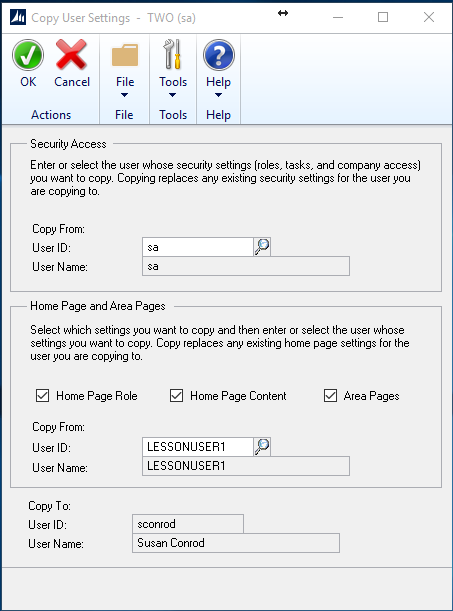
- Security Access (Who do you want to copy from)
- Home Page and Area Pages:
- You can copy a role
- Home Page Content
- Area Pages (all in that person’s setups)
- Verify the copy to setup.
This will copy all company and roles that the other person has and if the Home Pages and content and area pages are copied it will give them the same setup that the other person currently has.
Note: If you are NOT using the copy setup:
Go to Administration>>System>>User Access
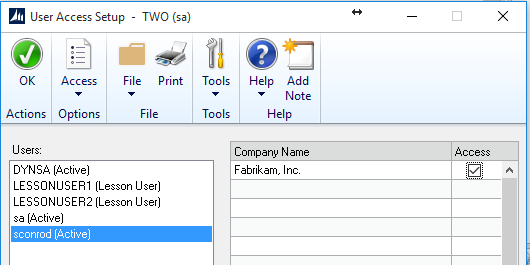
Check off the companies that the user will need access to.
Administration>>System>>User Security
Then you must give the user a Role and tasks
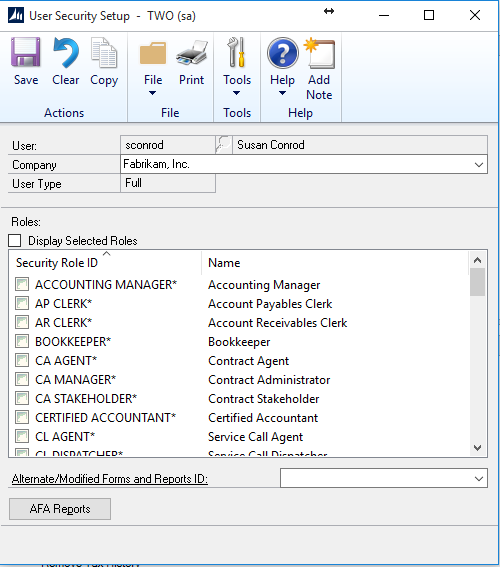
If the user is setup in another company, and you just want to give them the same access, you can go to “copy” from a company they already have and COPY that access to other companies (new company).
Alternate/Modified Forms and Reports Id: Usually have one for all users and one for users with special privileges such as Mekorma MICR (check printing).
Once a user is set up you can send them their credentials and they can log in and change their password immediately.
How to Delete a User in Dynamics GP
Important: When you delete a user, any transactions that they had entered into the system will still have the userid associated with them. You will not lose that data.
Log in to Dynamics GP as “sa” or an administrator within SQL and GP.
Go to Administration>>User Access
Uncheck the companies they have access to:
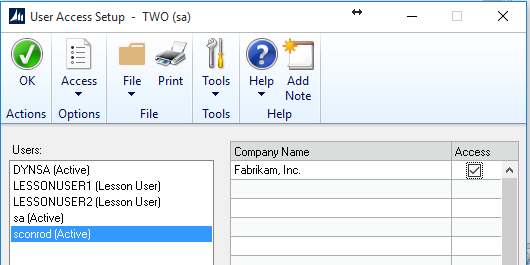
Then go to Administration>>USER
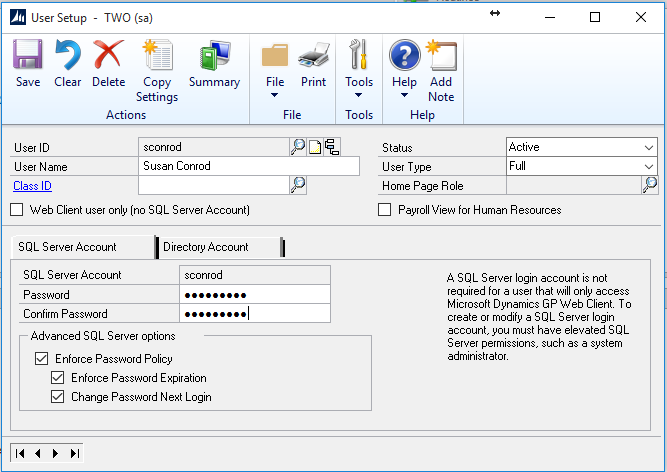
DELETE the USER
You will also need to log in to SQL Server Management Studio and delete the user from SQL.
The user will exist on all tables that record “user who created” and “user who posted” but user will not be able to access Dynamics GP again.
For more great Microsoft Dynamics GP tips and tricks visit www.calszone.com/tips
If you are looking for Microsoft Dynamics GP support and training contact CAL Business Solutions at 860-485-0910 x4 or sales@calszone.com
By Sue Conrod, CAL Business Solutions, www.calszone.com












