Check fraud is a big issue, and banks have put security measures in place. But often these security measures require extra work on your part.
Most banks, if you are cutting over a certain threshold of checks require that you submit a file to the bank that includes the check number, the check date, the check amount and payee. Most banks will not clear your checks until they match all the information submitted. This helps to eliminate check fraud because a duplicate check number cannot be used.
But how do you generate this file that you send to the bank?
The Manual Way to Do This
I have seen Dynamics GP users create a SmartList, export it to Excel, then manually type the additional information, such as the bank account number, into the Excel file. Then upload this file to the bank. This is a waste of time. And it can also lead to formatting problems. For example, let’s say your bank account is 0025768. When you put this into Excel perhaps you didn’t realize that Excel cut off the first few zeros. So now the bank account shows as 25768 which is not correct and the bank will not accept your file. Checks are delayed. The same thing can happen with check numbers being formatting incorrectly.
There is an easier way.
The Smart Way to Do This in Dynamics GP
Everyone on the current licensing program of Microsoft Dynamics GP already owns SafePay as part of the eBanking suite. Once set up, after you have cut your checks in Dynamics GP the file for the bank can be automatically generated with no additional manual entry. Plus, SafePay will alert you if you have used duplicate check numbers. Your upload file can also contain any voided checks to prevent anyone from using one of those checks for fraud. It can be used by anyone in the company (with permissions) and uploaded easily to the bank’s secure website. The process is clean, quick and efficient.
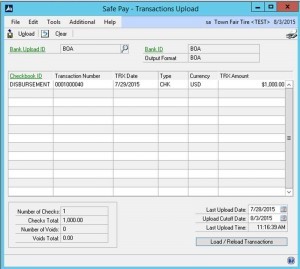
Read more: How Dynamics GP SafePay Can Protect You From Check Fraud
If you are interested in setting up SafePay in your Dynamics GP system contact CAL Business Solutions 860-485-0910 x4 or sales@calszone.com
For more time saving tips visit www.calszone.com/tips.
By Sue Conrod, CAL Business Solutions, www.calszone.com
Follow us on Twitter: @CALerpNews









