If you want to create a new fiscal period in Dynamics GP there are a few easy steps. Note: Before you follow the steps below, make sure you have a complete backup copy of your database that can be restored if an issue occurs.
To Create a New Fiscal Period in Dynamics GP
- Go to: Tools>>Setup>>Company>>Fiscal Periods
- Where it says Year overwrite the year with the new year.
- This should set up your first and last day of new year, if not then in the First Day field, type in the first day of the fiscal year and in the Last Day field, type in the last day of the fiscal year.
- Your Number of Periods should be 12
- Hit Calculate and you will get the following screen:
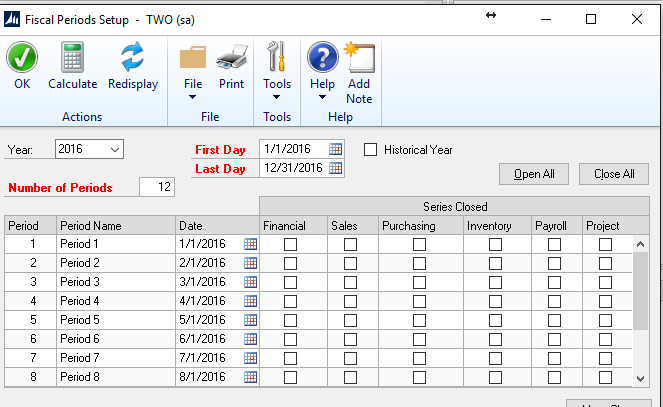
Note: Under Period Name, you have the option to rename the periods to Months.
- Use the button Close All periods and open only what you need in the current year. You can uncheck anything you don’t want closed.
For more Dynamics GP Tips and Tricks go to www.calszone.com/tips and sign up for our Tips and Tricks e-newsletter.
By CAL Business Solutions, www.calszone.com
![]() Download: Microsoft Dynamics GP Tip: How to Create a New Fiscal Period
Download: Microsoft Dynamics GP Tip: How to Create a New Fiscal Period










