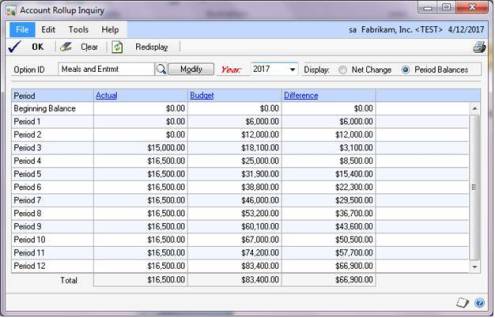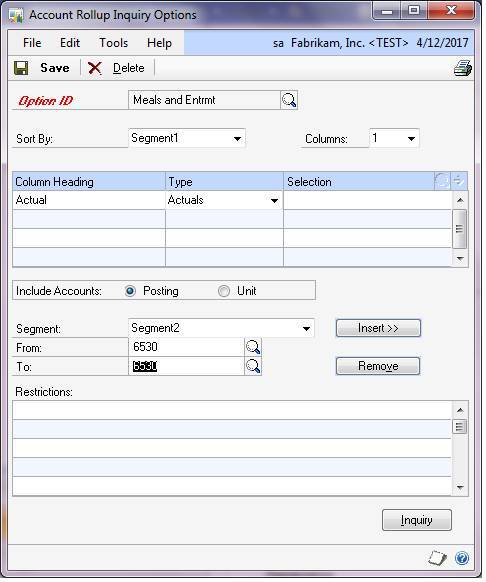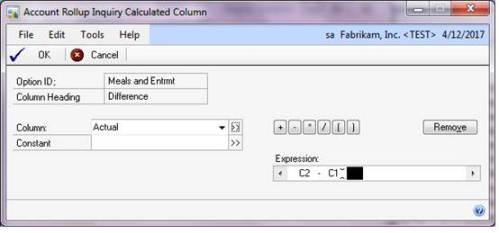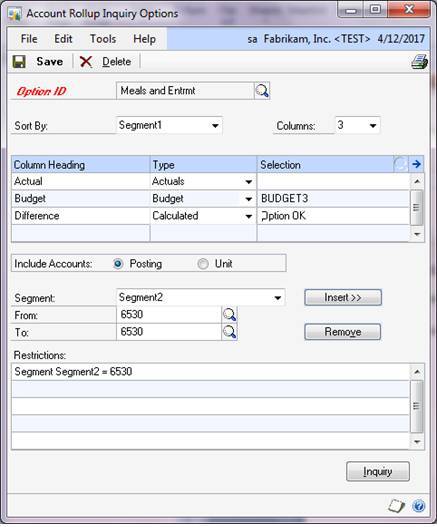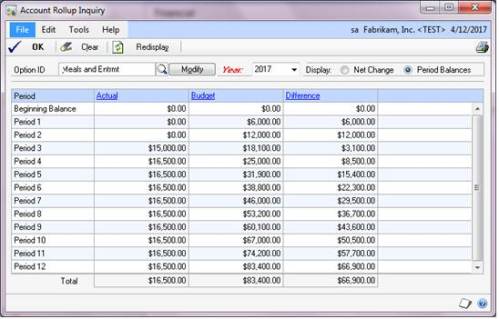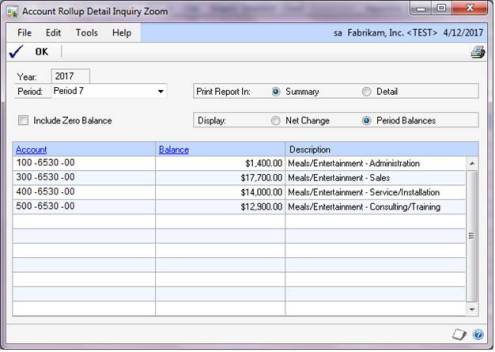Creating an Account Rollup Inquiry option
Use the Account Rollup Inquiry Options window to define the segment ranges and types of information you want to view in the Account Rollup Inquiry window.
This is a nice companion feature to use with Accounts that are rolled up on your Financial Reports (in FRx, Management Reporter, etc.)
To create an account rollup inquiry option:
- Open the Account Rollup Inquiry window.
(Inquiry >> Financial >> Account Rollup) - Choose Modify to open the Account Rollup Inquiry Options window.
- Enter a name for the option you are creating.
- Select the segment you want to use to sort the information. The selection you make here will control how the information is sorted in the Account Rollup Detail Inquiry Zoom window.
- Select the number of columns of information you want to display.
- For each column of information, enter the column heading you want to use, and the type of information you want to display. If you selected Budget or Other Currency for the type, enter or select the budget or currency you want to display. If you selected the type Calculated, choose the Selection lookup button to open the Account Rollup Inquiry Calculated Column window. For more information, contact CAL or hit F1 in the window.
- Enter restrictions to define the segment ranges you want to create this inquiry option for. You can set up multiple ranges for a single segment.
- Choose Save to save the account rollup inquiry option.
Here is a Sample Calculation:
The expression is saying: Budget (which is Column 2) minus Actual (which is Column 1).
Here is what a completed setup window can look like:
Sample of Completed Account Rollup (in Action)
If you click on one of the periods, you can zoom in and view or print more details: