|
After you create a table in Microsoft Office Excel, you might not want to keep working with the table functionality that it includes. Or you might want a table style without the
table functionality. To stop working with your data in a table without losing any table style formatting that you applied, you can convert the table to a regular range of data on the worksheet. |
|
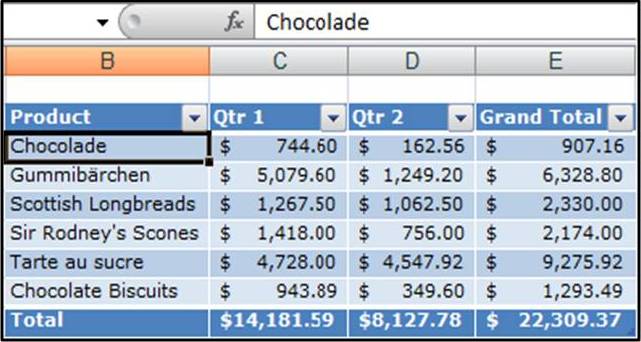 |
|
|
To successfully complete this procedure, you must have created an Excel table in your worksheet.
Click anywhere in the table. This displays the Table Tools, adding the Design tab.
A cell in the table must be selected for the Design tab to be visible.
On the Design tab, in the Tools group, click Convert to Range.
|
|
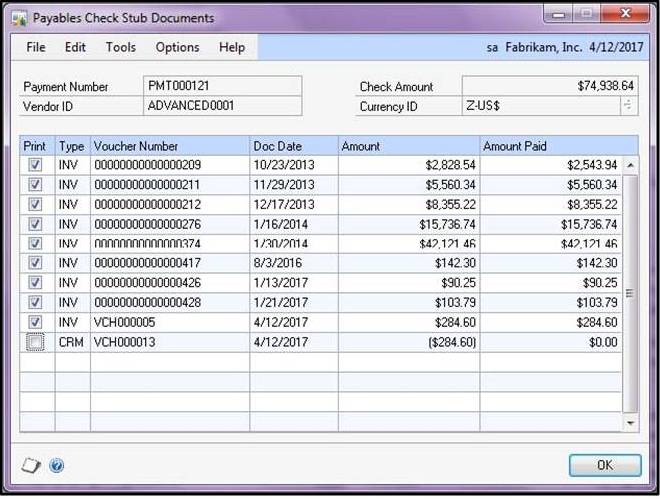 |
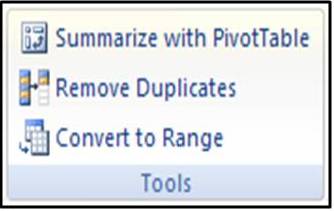
Table features are no longer available after you convert the table back to a range.
For example, the row headers no longer include the sort and filter arrows, and structured references (references that use table names) that were used in formulas turn into regular cell references.
|
|
Tips *You can also right-click the table, point to Table, and then click Convert to Range.
*Immediately after you create a table, you can also click Undo on the Quick Access Toolbar to convert that table back to a range.
|
|












